Walkthrough of Application Part A
Step 1
Once you have selected South Alabama – IRB Application Part A within the Start a Wizard button on the Designer page, you are brought to a screen that asks the following:
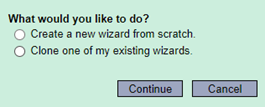
Always select the “Create a new wizard from scratch” option and click Continue. Never clone an existing wizard.
Step 2
This brings you to the IRB Submission Information section of Part A:
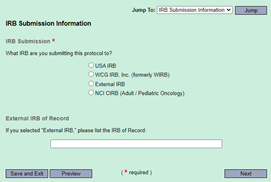
Unless you will also be submitting to an external IRB, select USA IRB and click Next.
Step 3
Click Next within the next screen (Instructions for Submissions to the USA IRB).
You will then be prompted to enter the Principal Investigator (PI) information.
Note: If the PI is a USA student in any capacity, you must select “Student/Medical Resident”. You will be asked to enter your/their Student Status and provide your/their Faculty Advisor information.
Step 4
If any persons besides the PI will be involved in the project, you must select “Yes” within the Additional Personnel section, click Next and provide all additional personnel information at the next screen before clicking Next again.
Similarly, if the PI or any key personnel has a conflict of interest, this must be disclosed within Application Part A by selecting “Yes” within the Conflict of Interest section.
Step 5
Within the Review Information section, you will be prompted to select the review type of your project. Please note that if this is incorrect, it will need to be revised later to reflect the accurate review type.
Each selection (Exempt, Expedited, Full Board) leads to their own series of prompts. Please be sure to answer these questions as accurately and completely as possible. Your answers at this stage frame the IRB pre-review process.
Step 6
Once you arrive at the Project Funding section, you will see the following options:

If your project is being externally funded or is seeking external funding, these options will populate an additional section to include funding details. Please complete this as accurately as possible.
Step 7
This brings you to the Research Sites section. Please select all research sites that apply and click Next.
You will then be brought to the Research Procedures section. Please take your time reading the list of options and selecting all that apply for your project. Click Next.
Finally, you will be directed to the Subject Population section. Again, please select all that apply to your project.
Failure to select the appropriate procedures and subject population will result in the requirement to update this application.
Once these prompts have been followed, you will come to the Form Complete screen. Select Save and Exit:
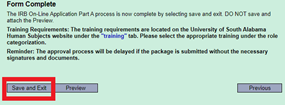
Please do not select Preview and attach the PDF as a separate document. This will result in your package being unlocked for revisions.


