Reactivate Device - Faculty and Staff
"I got a new phone, what do I do now?"
Since DUO is linked to your phone, you’ll need to activate it on your newly purchased device through the self management portal.
-
1. Open the app store and install the DUO Mobile app on your new device
- 2. Open any web browser and navigate to ‘https://duo.southalabama.edu’
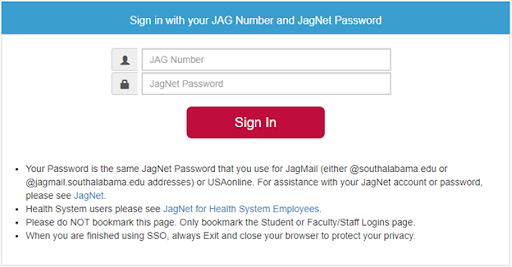
-
3. Select ‘Call Me’ to receive an automated call in order to verify your authentication attempt.
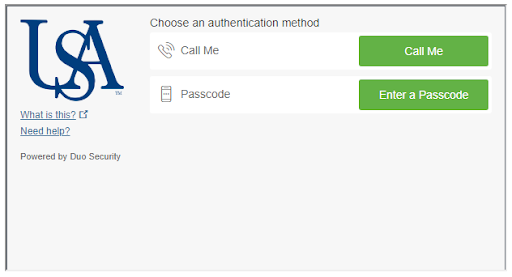
-
4. Identify the device you wish to reactivate and select ‘Device Options’
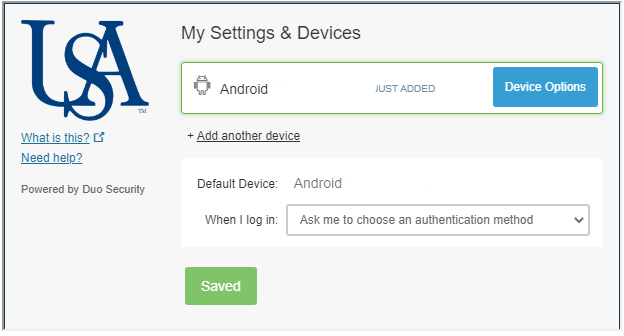
- 5. Select ‘Reactivate Duo Mobile’
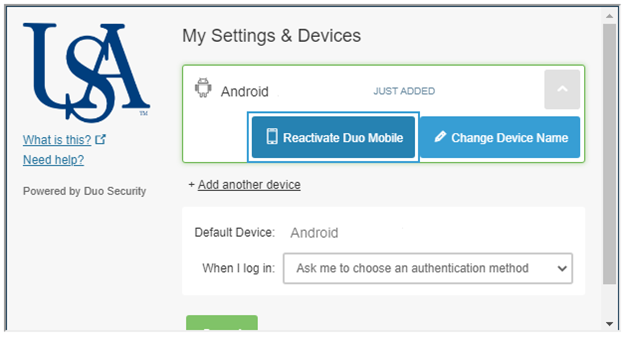
- 6. Choose a verification method for receiving a 6 digit reactivation code (text is
preferred)

- 7. Select the type of device you’re activating and click ‘Continue’
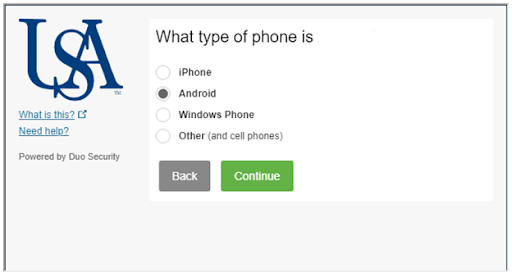
- 8. Install the DUO Mobile app from your device’s app store if not already present
on your device
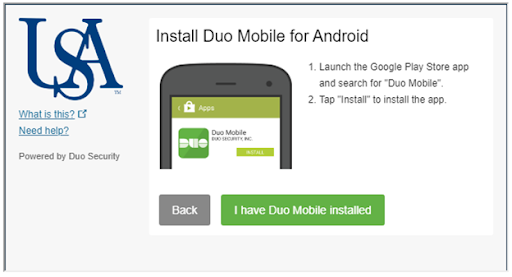
-
9. Choose an activation method and follow the instructions provided to activate your DUO Mobile app:
- 9a. Scan activation code using the DUO Mobile app (Recommended)
- 9b. Activate DUO Mobile using an email link instead
A1. Open your DUO Mobile app and scan the barcode provided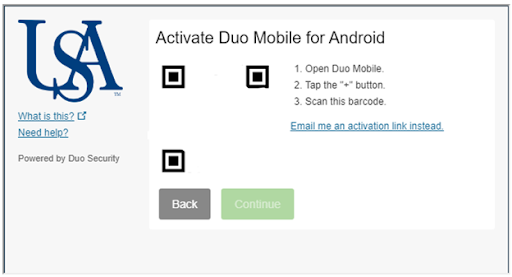
A2. After scanning the barcode, you will be redirected to ‘My Settings & Devices.’ in your browser and also see a newly activated DUO profile on your device. Your reactivation is complete and you may close the window and begin using DUO two factor authentication.
B1. If you are unable to use your phone’s camera, select ‘Email me an activation link instead,’ and enter a valid email address.
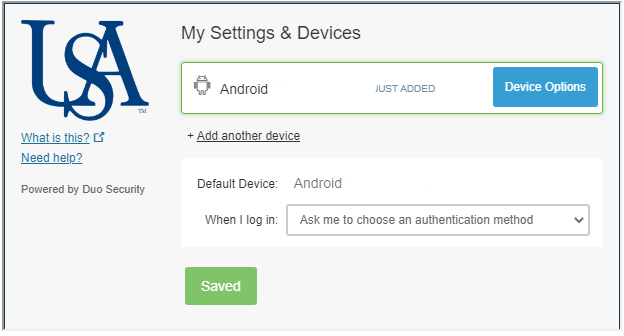
B2. Check your email from the device you’re reactivating and search for an email from no-reply@duosecurity.com. Click on the link provided, and open it with the DUO Mobile app. Report unsolicited or suspicious activation requests to Information Security as soon as possible.
B3. After opening the link with DUO Mobile, you will be redirected to the app where you will see your newly activated DUO profile.
B4. Select ‘Continue’ and you will be redirected to ‘My Settings & Devices.’ Your reactivation is complete and you may close the window.


