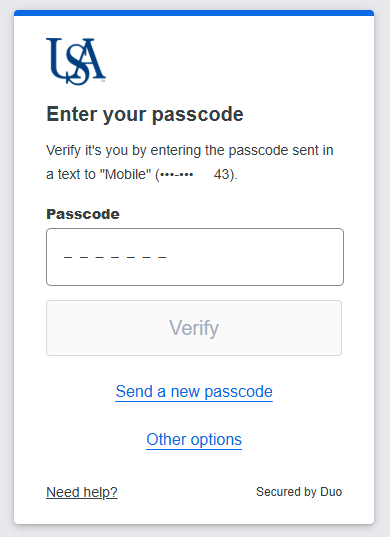Enroll in DUO 2FA with Text Message
The DUO self-service portal allows users to enroll into DUO two factor authentication and manage their own devices. You can use this portal to view your current devices, enroll new devices, re-active them, and more.
1. Open any web browser and navigate to duo.southalabama.edu. Enter your University email address.
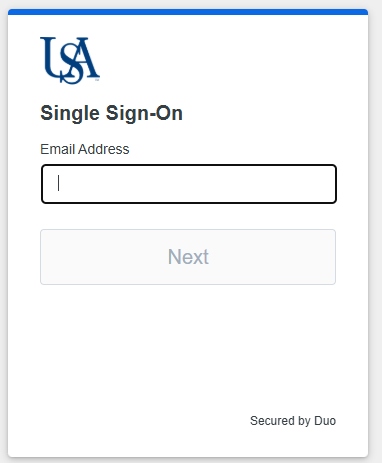
2. Log in to the DUO Self-Service portal using JagNet credentials.
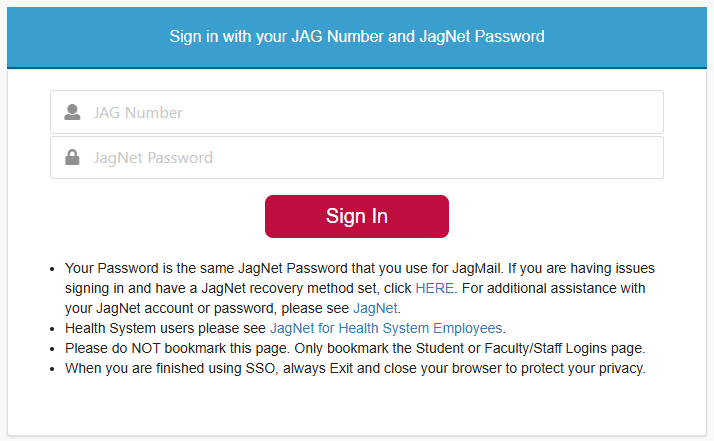
3. Select the "Phone number" option from the list below.
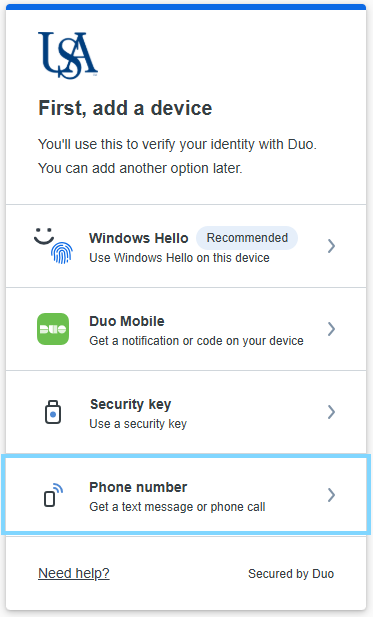
4. Enter your phone number and click or tap the "Continue" button.
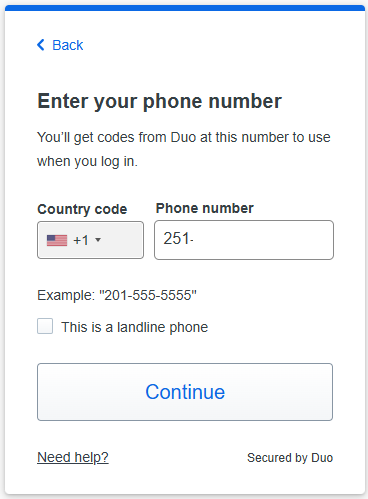
5. You will be prompted to verify that the number you have entered is correct. If it is correct, click or tap the "Yes, it's correct" button.
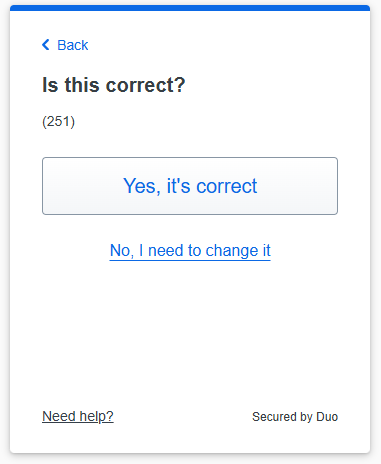
6. You will see a confirmation screen indicating that the phone has been added successfully. Click or tap the "Continue" button.
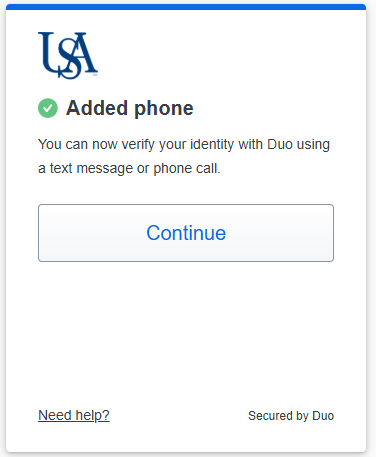
7. You will be prompted to add one more device. Click or tap the "I don't want to add more devices" link near the bottom of the screen. You can always add more devices later.
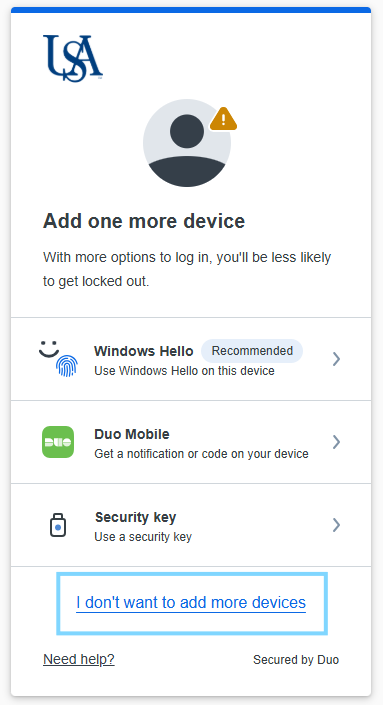
8. You will be presented with another confirmation page indicating that setup has been completed successfully. Click or tap the "Log in with Duo" button.
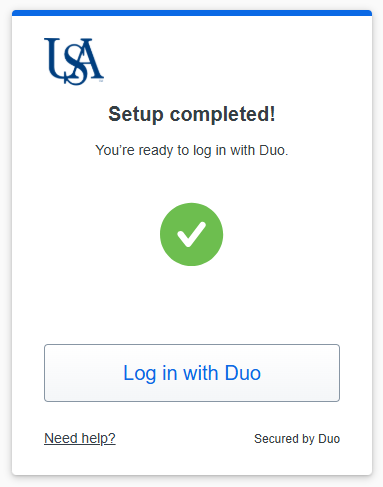
9. Click or tap the "Send a passcode" button.
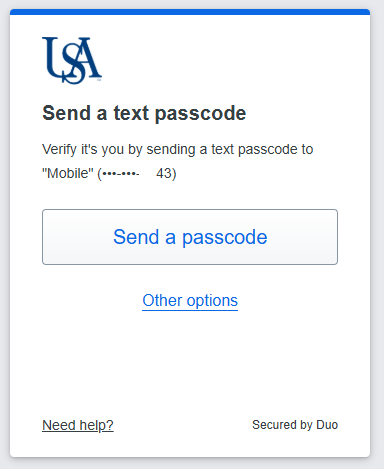
10. DUO will text a seven digit passcode to the phone number you set up during this process. Enter the passcode and click or tap the "Verify" button.